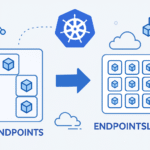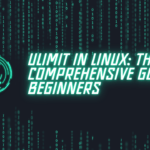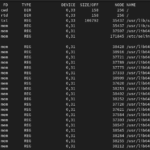Table of Contents
Introduction
Managing a Linux system effectively often means mastering a variety of commands and tools. Among these, the lsof command stands out as a powerful utility for system administrators and users alike. Short for “list open files,” lsof provides a comprehensive view of files and processes currently accessing them on your system. In this guide, we’ll delve into the installation, usage, and real-life applications of lsof, helping you harness its capabilities to streamline system management and troubleshooting.
Installation Steps:
Installing lsof is typically straightforward on most Linux distributions. You can use your distribution’s package manager to install it. For example, on Ubuntu and Debian-based systems, you can use:
sudo apt-get install lsof
On CentOS and other Red Hat-based distributions, you can use:
sudo yum install lsof
Once installed, you can start exploring the powerful features of lsof.
Exploring the 10 Most Used Parameters:
- -i (select internet files): Lists files based on internet connections.
- -u (select by user): Filters files by the user accessing them.
- -c (select by command name): Filters files by the command name.
- -p (select by process ID): Filters files by the process ID.
- -t (select by process ID): Selects files by process ID, returning only the process IDs themselves.
- -a (logical AND): Performs a logical AND operation between multiple selections.
- -F (output format): Specifies the output format of lsof.
- -n (show numerical addresses): Displays numerical addresses instead of resolving them to hostnames.
- -t (terse listing): Provides a terse listing, displaying only essential information.
- -S (select file size): Filters files by size.
Real-Life Applications:
Monitoring Disk Usage:
You can use lsof to monitor disk usage in real-time. Combine it with other commands like awk or sort to track disk space usage by specific users, processes, or file types.
lsof -u alice | awk '{sum += $7} END {print sum/1024 " MB"}'
Explanation:
- lsof -u alice: Lists files opened by the user “alice”.
- awk ‘{sum += $7} END {print sum/1024 ” MB”}’: Calculates the total disk space usage (in kilobytes) by summing up the seventh field (file size) and then converting it to megabytes.
Detecting Resource Leaks:
Identify resource leaks by listing files marked for deletion but still in use by processes.
lsof +L1
Explanation:
- lsof +L1: Lists files marked for deletion still in use.
- By identifying the processes, you can release disk space and prevent leaks.
Investigating Network Connections:
Use lsof’s -i parameter to monitor network connections and identify processes accessing the network.
lsof -i tcp:80
Explanation:
- lsof -i tcp:80: Lists processes accessing TCP port 80.
- Replace “80” with other port numbers to monitor connections on different ports.
Analyzing File System Activity:
Gain insights into file system activity by combining lsof with commands like grep or sort.
lsof | grep /path/to/directory
Explanation:
- lsof | grep /path/to/directory: Lists files accessed within the specified directory.
Conclusion:
Mastering the lsof command empowers you to streamline system management, troubleshoot effectively, and ensure optimal performance on your Linux system. Experiment with lsof in different scenarios, explore its capabilities, and unlock its full potential to revolutionize your system management practices.