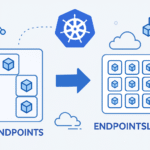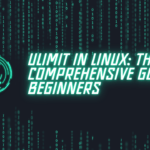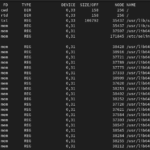Table of Contents
Introduction
If you’re new to Linux, you might have come across the term ulimit and wondered what it means. Understanding ulimit is essential for managing system resources effectively. In this guide, we’ll break down what ulimit in linux is, why it’s important, and how you can use it to control resource limits on your Linux system. We’ll also cover how to configure ulimit for services managed by systemd.
What is Ulimit in Linux?
Think of ulimit in Linux as a helpful tool that lets you set boundaries on how much of the system’s resources any single process or user can use. It’s like having speed limits on the road to ensure everyone drives safely and no one causes a traffic jam. With ulimit, you can control things like how much CPU time a process can take, how many files a user can have open at once, or the maximum size of files a process can create. These limits are crucial for keeping your system stable and running smoothly, making sure no single process or user hogs all the resources and causes problems for others.
Why is Ulimit Important?
Setting ulimit values is essential for a few key reasons:
- System Stability: By capping resource usage, you can stop individual processes from taking over all the system resources, which could lead to crashes or slow performance.
- Security: Resource limits help protect your system from malicious or runaway processes that could otherwise overload it.
- Performance: Properly configured limits ensure that resources are distributed fairly, keeping the system running efficiently and providing a good experience for all users.
Types of Ulimits
When setting resource limits with ulimit, you have two options:
- Soft Limits: These are the default limits set by the system. Users can increase these limits, but only up to the maximum set by the hard limits.
- Hard Limits: These are the absolute maximum limits that can be set for resource usage. Only the root user has the authority to increase hard limits.
Installing Ulimit
The ulimit command is built into most Unix-like operating systems, including Linux, and does not require a separate installation. It’s a part of the shell environment, such as bash or sh. Therefore, if you have a functioning shell, you already have access to ulimit. Here’s how to ensure your shell supports ulimit:
- Check Your Shell: Open your terminal and check the shell version.
echo $SHELL
Common shells likebash,sh, orzshsupportulimit. - Verify Ulimit: You can verify the
ulimitcommand is available by typing:ulimit -a
This command will display all current resource limits.
Common Ulimit Parameters
Here are some key parameters you can control with ulimit in Linux:
- -c: Maximum size of core files created
- -d: Maximum size of the process’s data segment
- -f: Maximum file size
- -l: Maximum size that can be locked into memory
- -n: Maximum number of open file descriptors
- -s: Maximum stack size
- -t: Maximum CPU time
- -u: Maximum number of user processes
- -v: Maximum virtual memory size
Viewing and Setting Ulimit Values
To view current limits, you can use the command:
ulimit -a
To set a specific limit, for example, the number of open file descriptors, use:
ulimit -n 2048
This command sets the maximum number of open file descriptors to 2048.
Making Ulimit Changes Permanent
To make ulimit changes permanent, you need to modify system configuration files such as /etc/security/limits.conf or add the ulimit command to your shell’s initialization files like .bashrc or .profile.
Modifying /etc/security/limits.conf
Open the file with a text editor:
sudo vim /etc/security/limits.conf
Add the following lines to set limits:
soft nofile 2048
hard nofile 4096
This configuration sets a soft limit of 2048 and a hard limit of 4096 for open files for all users.
Updating Shell Initialization Files
To ensure the limit is set every time you start a new shell session, add the ulimit command to your shell’s initialization file (~/.bashrc, ~/.profile, or ~/.bash_profile):
ulimit -n 2048
Ulimits in Systemd Services
Systemd is the system and service manager used by most modern Linux distributions. It allows you to configure ulimit settings for services via unit files.
Configuring Ulimits for Systemd Services
To set ulimit values for a systemd-managed service, you need to edit the corresponding service unit file. Here’s how to do it:
- Create a Drop-in Directory:
sudo mkdir -p /etc/systemd/system/example.service.d - Create an Override File:
sudo nano /etc/systemd/system/example.service.d/override.conf - Add Ulimit Settings:
[Service]LimitNOFILE=2048LimitNPROC=512LimitNOFILEsets the maximum number of open files.LimitNPROCsets the maximum number of processes.
- Reload Systemd Configuration:
sudo systemctl daemon-reload - Restart the Service:
sudo systemctl restart example.service
Verifying Service Limits
To check the limits set for a service, use:
systemctl show example.service -p LimitNOFILE -p LimitNPROC
This command will display the current ulimit settings for the specified service.
Practical Examples
Example 1: Limiting Open Files for a User
If you want to limit the number of open files for a user named test, add the following lines to /etc/security/limits.conf:
test soft nofile 1024
test hard nofile 2048
Example 2: Limiting CPU Time for a Process
To limit the CPU time a process can use to 10 minutes, set the -t option:
ulimit -t 600
Example 3: Configuring Systemd Service Limits
For a web server service (httpd.service), set the maximum number of open files to 4096 and the maximum number of processes to 1024:
- Create Override File:
sudo nano /etc/systemd/system/httpd.service.d/override.conf - Add Limits:
[Service]LimitNOFILE=4096LimitNPROC=1024 - Reload and Restart:
sudo systemctl daemon-reloadsudo systemctl restart httpd.service
Conclusion
Understanding and configuring ulimit in Linux is an important aspect of Linux system administration. By setting the right resource limits, you can keep your system stable, secure, and performing well. This guide has provided you with the essential knowledge and practical steps to effectively manage ulimit settings, including for systemd services. Whether you’re just starting out or have been administering systems for a while, understanding ulimit will help you ensure a robust and reliable Linux environment.