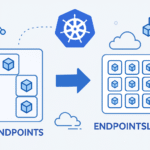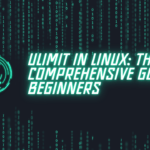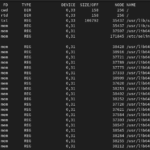Table of Contents
Introduction
In today’s world, where data is everything, knowing how to handle it effectively is like having a superpower. That’s where JQ steps in – a user-friendly tool that makes working with JSON data a breeze. This blog post is your friendly guide to mastering JQ, from the basics to advanced tricks, complete with a jq cheat sheet to make your life easier. Whether you’re a seasoned pro or just dipping your toes into the world of JSON, this post has got your back, promising to make your journey with JQ a whole lot smoother.
Installation
- Linux:
- JQ is often available in the package repositories of most Linux distributions. You can install it using the package manager of your distribution.
# For Debian based Distributions
sudo apt-get install jq
# For RedHat based Distributions
sudo yum install jq
- macOS:
- JQ can be installed on macOS using Homebrew, a popular package manager for macOS. Simply run the following command in your terminal:
brew install jq
- Windows:
- On Windows, you can install JQ using Chocolatey, a package manager for Windows. Open PowerShell as an administrator and run the following command:
choco install jq
Now that you have JQ installed, let’s explore some basic commands and examples.
Basic Syntax
JQ follows a simple syntax for processing JSON data. The basic syntax is as follows:
jq '<filter>' <file.json>
Where <filter> represents the JQ filter expression, and <file.json> is the JSON file you want to process.
Now, let’s look at some commonly used jq parameters:
- -r, –raw-output: Outputs raw strings instead of JSON-quoted strings.
- -c, –compact-output: Outputs a single line of compact JSON.
- -f, –from-file FILE: Reads the filter expression from a file.
- –arg name value: Passes external values into the JQ script.
- –sort-keys: Sorts the keys of output objects.
- –tab: Uses tabs for indentation instead of spaces.
- –slurp: Reads the entire input stream into an array.
Advanced Data Manipulation Techniques
Now that you’re familiar with the basics, let’s delve into some advanced techniques for data manipulation using JQ.
Filtering Data:
Suppose we have the following JSON data in a file named data.json:
[
{
"name": "James",
"age": 40,
"city": "New York"
},
{
"name": "Alice",
"age": 25,
"city": "Los Angeles"
},
{
"name": "Bob",
"age": 35,
"city": "Chicago"
}
]
To filter the data to include only users aged 30 and above, you can use the following command:
jq '.[] | select(.age >= 30)' data.json
This command uses the select function to filter the JSON array and include only objects where the age field is greater than or equal to 30.
Modifying Data:
Continuing with the previous JSON data, suppose we want to add a new field called status to each object indicating whether the person is an adult or not. We can achieve this using the following command:
jq '.[] | .status = if .age >= 18 then "Adult" else "Minor" end' data.json
This command adds a new field called status to each object. If the age field is greater than or equal to 18, the status is set to “Adult”; otherwise, it is set to “Minor”.
Practical Applications
Now that you’ve mastered some advanced techniques, let’s explore practical applications of JQ in real-world scenarios.
Data Analysis:
Suppose we have a JSON file containing sales data for different products:
[
{
"product": "Phone",
"price": 550,
"quantity": 150
},
{
"product": "Laptop",
"price": 1000,
"quantity": 50
},
{
"product": "Tablet",
"price": 330,
"quantity": 200
}
]
We can use JQ to calculate the total revenue generated from each product:
jq '.[] | .revenue = .price * .quantity' sales.json
This command calculates the revenue for each product by multiplying the price and quantity fields and adds a new field called revenue to each object.
Data Transformation:
Suppose we have a JSON file containing employee data with nested objects for departments and roles:
{
"employees": [
{
"name": "Alice",
"department": "Engineering",
"role": "Developer"
},
{
"name": "Bob",
"department": "Marketing",
"role": "Manager"
},
{
"name": "Charlie",
"department": "Engineering",
"role": "Designer"
}
]
}
We can use JQ to transform the data structure to group employees by department:
jq 'group_by(.department) | map({ department: .[0].department, employees: map({ name: .name, role: .role }) })' employee_data.json
This command groups employees by their respective departments and formats the output to include the department name along with a list of employees and their roles within each department.
Data Validation:
Suppose we have a JSON file containing user data with email addresses:
[
{
"name": "James",
"email": "james@example.com"
},
{
"name": "Alice",
"email": "alice@example.com"
},
{
"name": "Bob",
"email": "bob"
}
]
We can use JQ to validate the format of email addresses:
jq 'map(select(.email | test("^[a-zA-Z0-9._%+-]+@[a-zA-Z0-9.-]+\\.[a-zA-Z]{2,}$") | not))' user_data.json
This command filters out objects with invalid email addresses based on a regular expression pattern and returns only the objects with valid email addresses.
By applying these practical examples, you’ll be able to leverage JQ’s capabilities to analyze, transform, and validate JSON data effectively.
Tips and Tricks for Mastery
As you continue your journey with JQ, here are some additional tips and tricks to enhance your proficiency:
- Use Pipe Operator: Utilize the pipe operator (
|) to chain multiple JQ filters for complex data transformations. For example, you can combine filters to perform sequential operations on JSON data:
jq '.[] | .age |= tostring | "Age: " + .' data.json
This command converts the age field to a string and then concatenates it with the string “Age: ” for each object in the JSON array.
- Leverage Built-in Functions: Take advantage of JQ’s built-in functions for common tasks like string manipulation and arithmetic operations. For instance, you can use the
mapfunction to apply a transformation to each element of an array:
jq 'map(.price * 0.9)' prices.json
This command reduces the price of each product by 10% by multiplying it by 0.9.
- Practice Regularly: Practice coding with JQ regularly to reinforce your skills and discover new techniques. Experiment with different JSON datasets and explore the various features of JQ to become proficient in data manipulation.
- Handle Errors Gracefully: Use JQ’s error-handling mechanisms to handle unexpected situations gracefully. For example, you can use the
tryandcatchstatements to handle errors and continue processing data:
jq 'try .price / .quantity catch 0' sales.json
This command calculates the unit price of each product by dividing the price by the quantity, and if an error occurs (e.g., division by zero), it returns 0.
By incorporating these additional examples into your practice sessions, you’ll deepen your understanding of JQ and become more adept at manipulating JSON data with ease.
Conclusion
In conclusion, JQ is a powerful tool for effortless data manipulation. By mastering its features and techniques, you can streamline your workflow, improve productivity, and unlock new possibilities in data analysis and processing. Armed with the ultimate cheat sheet provided in this guide, you’re well-equipped to harness the full potential of JQ in your projects. Happy coding!